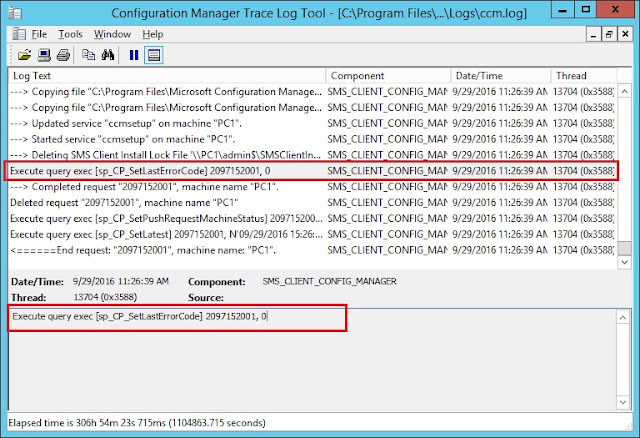Using this registry key allows Menu Bar to be shown when you open IE 9 on Windows 7 64bit.
[HKEY_LOCAL_MACHINE\SOFTWARE\Policies\Microsoft\Internet Explorer\Main]
"AlwaysShowMenus"=-
[HKEY_CURRENT_USER\Software\Policies\Microsoft\Internet Explorer\Main]
"AlwaysShowMenus"=dword:00000001
To remove Menu Bar from IE:
[HKEY_LOCAL_MACHINE\SOFTWARE\Policies\Microsoft\Internet Explorer\Main]
"AlwaysShowMenus"=-
[HKEY_CURRENT_USER\Software\Policies\Microsoft\Internet Explorer\Main]
"AlwaysShowMenus"=dword:00000000
To allow Menu Bar to be turned on and off by the user:
[HKEY_LOCAL_MACHINE\SOFTWARE\Policies\Microsoft\Internet Explorer\Main]
"AlwaysShowMenus"=-
[HKEY_CURRENT_USER\Software\Policies\Microsoft\Internet Explorer\Main]
"AlwaysShowMenus"=-